Here you can see a list of all pupils that you have access to.
Searching for a pupil
Start typing to search for a pupil. You can search by a pupil’s forename, surname, UPN, year group or class.
Viewing a pupil’s record
Once you found the pupil you were searching for, simply click on the the pupil’s name to view more info.
Edit a pupil
Use the ‘Details’ tab to edit general pupil info. The data here includes the contextual groups found in your school’s census returns and in ASP (formerly RAISEonline).
Pupil groups
Use the ‘Groups’ tab to edit the class group that the selected pupil is in. You can also use this tab to associate a pupil with your custom set groups and specific groups.
Remove a pupil
Use the ‘Remove’ tab to either mark a pupil as a leaver, or completely delete a pupil from OTrack.
Uploading a photo
You can upload a photo or image for the pupil if you wish (this isn’t a required field). You can either drag an image from your computer or click on the ‘add image’ icon to browse and upload an image.
FAQs
Why can’t I find the pupil I need?
Your schools OTrack admin (usually your headteacher) may need to give you access to the correct year group or class. If your admin has confirmed that you already have the correct access, please read the FAQ below.
How are my pupils imported into OTrack?
There are two methods used to importing your pupils’ into OTrack. Please read our MIS and OTrack article for more info.
There’s a pupil on my list who has left school
Please contact your schools OTrack admin, they can mark the pupil as a leaver – or permanently delete them from your OTrack account. You can read more here.
Why can’t I edit a pupil?
There are two reasons why you may not be able to edit a pupil record. Either:
- your OTrack account is connected directly to your school’s MIS system. If this is the case, then you will need to edit the pupil details in your MIS, it will then sync with OTrack overnight.
- or, you don’t have the correct permissions set. If this is the case, please contact your OTrack admin (usually your headteacher).
How do I add a pupil?
Similar to the FAQ above, if your OTrack account is integrated directly with your school’s MIS, then you will need to add the pupil to the MIS and the pupil will appear in OTrack the next day. Or, if your account isn’t connected to your MIS, then you will need to ask your OTrack admin to give you the correct permissions – once you have the permission set, simply click on the add a new pupil button.
Mark as a leaver or remove?
- a leaver stays in OTrack, but is hidden – your OTrack admin can un-hide a pupil.
- if you remove a pupil, you are deleting them from OTrack permanently. This will also delete all assessment data for the selected pupil. We recommend that you only use this option if the pupil has been added by mistake, or there is a valid reason for permanently deleting a pupil record.