If you want to use the OTrack reports to compare your teacher assessment outcomes against your FFT estimates, you will need to let OTrack know the relationship between your Summative Teacher Assessment codes and the FFT Benchmark codes.
You can find out how to do this by reading the instructions below, or by watching this video:
Watch the video
Create the OTrack / FFT data relationship
- When in OTrack, click on the ‘School’ button.
- Click on the ‘FFT Benchmark Settings’ link in the grey navigation panel.
- This will load a list of the ten FFT Benchmark codes.
- In the side panel, select the academic year and year group you want to set these settings for.
- Next to each of FFT Benchmark code enter your equivalent Summative Teacher Assessment codes.
- When you are finished, click on the ‘Update FFT Settings’ button.
- Repeat this for each year group you want to analyse FFT data for.
Please note: If you are using a linear method of tracking, you’ll need to do this for each year group and each term.
Also note: When this is done you won’t need to do it again (unless you change your tracking methods).
Further info
FFT Benchmark Code Descriptions
A description of the codes and their relevant scaled scores can be found in this PDF from the FFT website: https://fftaspire.org/Help/HelpAndGuidanceDocuments/PDF/FFT_Aspire_Target_Setting_KS2
How to import your FFT targets
Please read our Importing FFT Targets article for step-by-step instructions.
Do you need more help?
If you need any help or advice on this, please contact our support team.