How to add, edit and view Groups within your school account.
Searching for a group
Start typing to search for a group. You can search by a the groups name only.
Viewing pupils in a group
Once you found the group you were searching for, simply click on the the group name to view the pupil who are in this group.
Change the group name or type
Use the ‘Edit Group Details’ tab to to change or type (e.g from a specific group to a set group). Please note: you cannot change the group type if the group has pupils in it.
Add pupils to the group
Use the ‘Group Members’ tab to search for pupils who you want to add to the group. Enter the pupil name into the ‘Click to search’ field. If you want to filter the search results, use the ‘Filter’ button to search within a year group, specific group or set group.
Remove pupils from the group
Use the ‘Group Members’ tab to view the list of pupils who are currently in the group, you will see the pupils in the right column. Simply click on the cross (x) next to the pupils to remove them from the group.
Change the group name or type
Use the ‘Edit Group Details’ tab to to change or type (e.g from a specific group to a set group). Please note: you cannot change the group type if the group has pupils in it.
Delete a group
Use the ‘Delete Group’ tab to permanently delete the group from OTrack.
Uploading a photo
You can upload a photo or image for the group if you wish.
FAQs
Where is my group?
Your schools OTrack admin (usually your headteacher) may need to give you access to the correct year group, class or group. If your admin has confirmed that you already have the correct access, please read the FAQ below.
Set group or custom group?
Set groups are used if you teach pupils in ability group. So, for example, you may have a group called Maths Set 1 and another called Maths Set 2. You can filter these pupil groups into the OTrack assessment screens and in OTrack reports and analysis.
Custom groups are similar to contextual groups such as FSM, pupil premium and EAL etc. So, for example, you may have a group that identifies pupils that live in a particular area of your catchment or who have had access to an intervention. You can filter these pupil groups into OTrack reports and analysis only.
Why can’t I add a class?
If you can’t see ‘Classes’ as an option in the ‘Group Type’ drop-down, this means that your OTrack account is connected to your schools MIS. You will need to add the class to your MIS and this will sync with OTrack that evening.
Why can’t I edit a class?
There are two reasons why you may not be able to edit a group. Either:
- your OTrack account is connected directly to your school’s MIS system. If this is the case, then you will not be able to edit a class group. You will need to edit the group details in your MIS, it will then sync with OTrack overnight.
- or, you don’t have the correct permissions to edit class groups, specific group and set groups. If this is the case, please contact your OTrack admin (usually your headteacher).