The bookmarks feature in OTrack is a fantastic tool that allows you to create links to jump to your most used areas of OTrack.
You can create bookmarks in any page in OTrack, below are examples of the most common and most powerful uses.
Bookmarking a marksheet
As you know, OTrack as all DFE nation curriculum subjects available as a default. However, if you regularly hide a number of subject to just show Reading, Writing and Maths, for example – then use the bookmark tool to save your favourite marksheet layout.
Bookmarking a reports list
The search facilities int he OTrack report lists are very powerful. But if you find yourself clicking on the same tags each time, or using the same search criteria, then use the bookmark feature save the report list.
Bookmark a report
If you use a few reports more often than others simply run the report and then click on the bookmark icon – now you can run that report from your dashboard hompage or any other page in OTrack.
Loading a bookmark
So, once you have you saved a bookmark, you can access it from two places:
- On the dashboard homepage
- In any page in OTrack, by clicking on your profile picture to open the user sidebar
Editing a bookmark
To edit an existing bookmark, go to the dashboard homepage and click on the pencil icon next to the bookmark you want to edit. From here you will be able to rename the bookmark or delete it.