If you want to use the OTrack reports to compare your teacher assessment outcomes and/or test scores against your FFT estimates, you will need to follow these 4 simple steps:
Step 1 – Create your FFT Aspire files
- Log in to https://fftaspire.org
- Click on the down arrow icon towards the top right-hand side of the page.
- Click on the ‘Export Benchmarks’ link.
- Next, select the ‘Key Stage’ and ‘Year’ you want to export.
- You will have the option to choose the FFT rank that you want to use for your estimates. You can use the default ‘Use the FFT Benchmarks set by my administrator for each subject’. But if you need, you can change the FFT level of challenge to be 50, 20 or 5.
- Tick the box to ‘Include target grades and information’.
- Click on the ‘Export’ button to create the file.
- Once the export is successful, click ‘Go to Collect my Exports’ or ‘Export another’ to export another file before to downloading.
Step 2 – Download the files from FFT Aspire
- Once you’ve completed the steps above, for all the year groups you want, click on the ‘Go to Collect My Exports’ button.
- When the page loads, you will see a list of the files you have created, click on each of these files to download them to your computer.
Tip: When you have downloaded each file, we recommend that you rename them to be a description of year group that the file is for. This isn’t essential, but it will help you identify the file in your computer’s ‘downloads’ folder when you are ready to import them to OTrack.
Note: Don’t change the file type. The FFT files are a ‘.tsv’ file type. Don’t change this, OTrack needs to know the correct file type to import you FFT estimates.
The instructions above for step 1 and 2 are based on the information from the FFT help article here: https://help.fft.org.uk/articles/export-benchmarks/
Step 3 – Import your data into OTrack
- When in OTrack, click on the ‘School’ button, towards the bottom left of the page.
- Click on ‘Send a file to OTrack’ box.
- Choose the file to be imported from downloaded ‘.tsv’ files (you can only do one file at a time).
- Follow the on-screen instructions to import the file.
- OTrack will process this data within the next 30 minutes.
Step 4 – Set you FFT Benchmark Settings
- If you’re wanting to compare you pupils’ teacher assessment outcomes to the FFT benchmark estimates, you will need to read our FFT Benchmark Settings article.
Further info
Where to find your FFT data in OTrack
The data is imported into the FFT Targets page in ‘Assess > FFT Targets’.
Analysing your FFT data
You can also view and analyse this data in some of our reports. If you need any further help or advice, please contact our support team.