Here you can record formative assessments for pupils against learning objectives.
Entering data
Simply click into the cell for the appropriate pupil and objective, then input the outcome that the pupil has achieved in the selected term. The data will automatically save as you move/click away from the cell.
Assessment colours
To view the meaning of the colours – click on the ‘Codes’ button towards the top-right of the page.
Year groups, classes and terms
To load a different year group, class or term simply use the drop-down menus to load the marksheet that you require.
Changing curriculum areas
Simply click on the curriculum area to see the options you have available. From here you can select a different subject, this will automatically load the objectives from the subject that you have selected.
Programme of Study (POS)
If you want to view a particular POS, use the drop-down to filter the objectives by the POS you require.
Key Performance Indicators
Click on the ‘KPIs Only’ link to show Key Performance Indicator objectives only.
Using the toolbar
You can use the assessment toolbar to change how you view the data. Toolbar Explained
FAQs
Can I hide subjects?
In short, yes! Read our article about this here: Hiding subjects, and bookmarking your assessment screen.