Here you can record summative assessments for pupils against subjects.
Entering data
Simply click into the cell for the appropriate pupil and subject, then input the grade that the pupil has achieved. The data will automatically save as you move/click away from the cell.
Your assessment codes
As you know, OTrack allows you to record whatever codes your school specifies. To view the codes that your OTrack Admin (usually your headteacher) requested to use – click on the ‘Codes’ button towards the top-right of the page.
Year groups, classes and terms
To load a different year group, class or term simply use the drop-down menus to load the marksheet that you require.
Using the toolbar
You can use the assessment toolbar to change how you view the data. Toolbar Explained
Subjects
Subjects are grouped together using the same groupings as found in the DFE national curriculum. You can use the ‘Core Subjects’, ‘Foundation Subjects’ and ‘Other Subjects’ tags to find the subjects you want.
FAQs
Can I hide subjects?
In short, yes! Read our article about this here: Hiding subjects, and bookmarking your assessment screen.

Join us at a Juniper roadshow near you this term!
Hear about important assessment news and statutory guidance updates for Primary schools. Take a look at our new pupil attainment platform, Sonar Tracker and join a free CPD session on memory for learning!